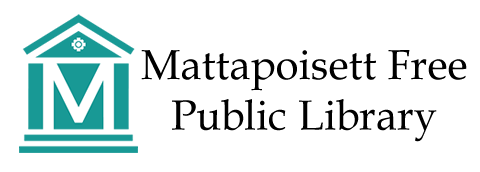How to Find Items
How to Search for Items Based on Owning Library:
1. Go to SAILS Library Network e-Catalog (Enterprise) : https://sails.ent.sirsi.net/client/en_US/mattapoisett/?dt=list
2. Type in the title of the item you are interested in in the search bar and click search.
3. On the left hand side of the results page, under "Limit Search Results", click on "Library." Then click "View All."
.png)
4. Click on the library you are interested in and then click "Include". Your results will be all the items that library has matching your search criteria.
_______________________________________________________________________________
How to Specify Book, Movie, Audio Book, or Electronic Resource in a Search:
1. Go to SAILS Library Network e-Catalog (Enterprise) : https://sails.ent.sirsi.net/client/en_US/mattapoisett/?dt=list
2. Type in the title of the item you are interested in in the search bar and click search.
3. On the left hand side of the results page, under "Limit Search Results", click on "Format." Then click on the format you are interested in and click "include." Your results will be all the items that matches your search criteria. (Note: Include and exclude may not show up until you click on the format you are interested in.)
How to Log in to Enterprise
1. Go to the SAILS Library E-Catalog for Mattapoisett Free Public Library: https://sails.ent.sirsi.net/client/en_US/mattapoisett
2. Click on: Log In
3. Fill in your log-in information. You will need your card number and pin. If you do not have access to your card number or pin, please call the library.
4. Hit Log In. If you are having trouble, call the library at 508-758-4171, and the library staff will be happy to help.
How to Place Holds
1. Log in using the steps above.
2. Find an item you are interested in.
3. Click on "Place Hold"
4.Choose the library you would like to pick up the item and click "Place Hold(s)."
5. After you will see a hold confirmation. You've just placed a hold!
Did we miss something?
If you have a question we did not address, please send us an email at mfpl@sailsinc.org or call the library at 508-758-4171.